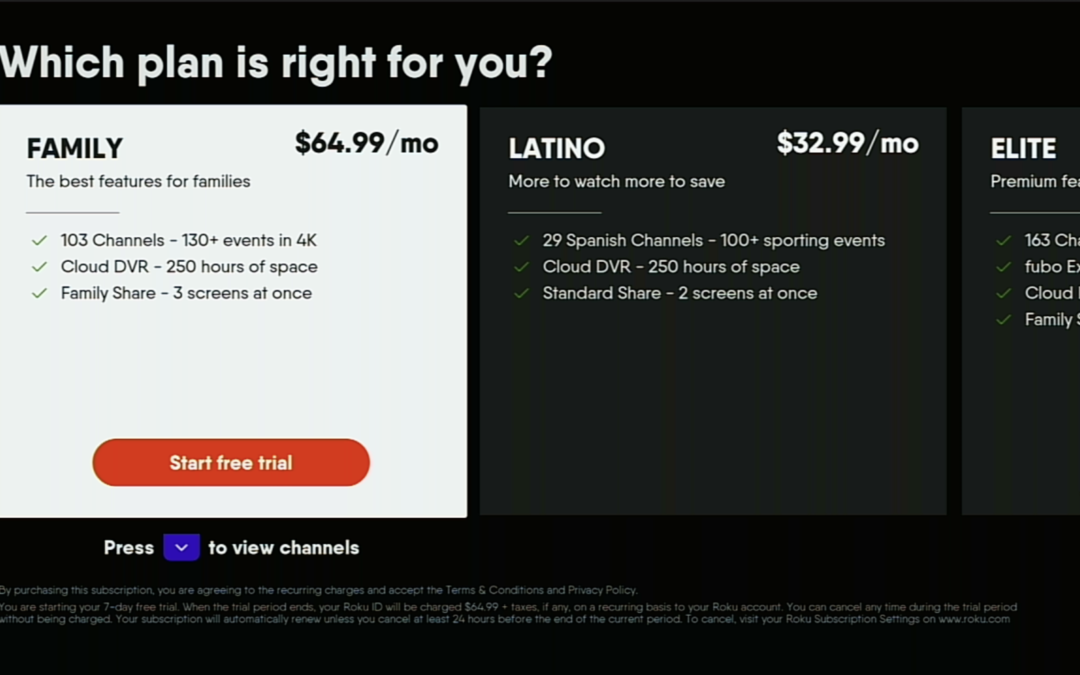Laptops are essential tools for both work and leisure, but they can be prone to various issues over time. Knowing how to fix common problems can save you time and money. Here, we’ll explore some of the most frequent laptop issues and provide practical solutions you can implement at home.
1. Overheating
Symptoms:
- The laptop feels hot to touch.
- The fan is running loudly.
- The laptop shuts down unexpectedly.
Causes:
- Dust buildup in the cooling system.
- Blocked ventilation.
- Failing cooling fans.
Solutions:
- Clean the Vents: Use compressed air to blow out dust from the vents. Ensure the laptop is off and disconnected from power.
- Use a Cooling Pad: This can help improve airflow and reduce temperature.
- Reposition the Laptop: Place it on a hard, flat surface to avoid blocking the vents.
2. Slow Performance
Symptoms:
- Programs take a long time to open.
- The laptop is sluggish during use.
- Frequent freezing or crashing.
Causes:
- Too many background programs.
- Insufficient RAM or storage.
- Fragmented hard drive.
Solutions:
- Uninstall Unnecessary Programs: Remove software you no longer use.
- Increase RAM: Adding more memory can significantly improve performance.
- Disk Cleanup and Defragmentation: Use built-in tools to clean and defragment your hard drive.
3. Battery Issues
Symptoms:
- The battery drains quickly.
- The laptop doesn’t charge.
- The laptop only works when plugged in.
Causes:
- Worn-out battery.
- Faulty charging cable or adapter.
- Power settings not optimized.
Solutions:
- Replace the Battery: If the battery is old, replacing it can restore battery life.
- Check the Charging Cable: Inspect for damage and replace if necessary.
- Adjust Power Settings: Use power-saving modes and reduce screen brightness to extend battery life.
4. Connectivity Problems
Symptoms:
- Can’t connect to Wi-Fi or Bluetooth.
- Frequent disconnections.
- Slow internet speeds.
Causes:
- Outdated drivers.
- Interference from other devices.
- Incorrect network settings.
Solutions:
- Update Drivers: Ensure your network drivers are up to date.
- Move Closer to the Router: Reduce interference by being closer to your Wi-Fi source.
- Reset Network Settings: This can often resolve connectivity issues.
5. Screen Issues
Symptoms:
- Flickering screen.
- Dead pixels.
- The screen is too dim or too bright.
Causes:
- Loose connections.
- Display settings issues.
- Physical damage to the screen.
Solutions:
- Check Connections: Ensure the screen’s connection to the motherboard is secure.
- Adjust Display Settings: Calibrate your screen brightness and contrast.
- Screen Replacement: If there is physical damage, replacing the screen might be necessary.
6. Keyboard and Touchpad Issues
Symptoms:
- Keys not responding.
- Erratic cursor movement.
-